1. From Customize section, go to General Options.
2. From General Options, you will see different sections. They are:

Header #
1. From Customize section, go to General Options.
2. From General Options, you will see Header Options.
3. In Header Options you will see:
- Enable Call To Action One?: This option allows you to enable the notice.
- Enable Call To Action Two?: This option allows you to add the notice description.

Typography #
- From Customize section, go to General Options.
- From General Options, you will see Typography Option.
- In Typography Option you will see:
- Heading Fonts: This option allows you to change the heading font.
- Paragraph Fonts: This option allows you to change the paragraph font.
- Excerpt More: This option allows you to change the excerpt ending part.
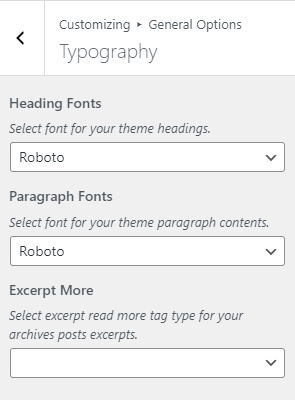
Social Links #
1. From Customize section, go to General Options.
2. From General Options, you will see Social Links Options.
3. In Social Links Option you will see:
- Facebook: This option allows you to add the Facebook link.
- Twitter: This option allows you to add the Twitter link.
- Instagram: This option allows you to add the WhatsApp link.
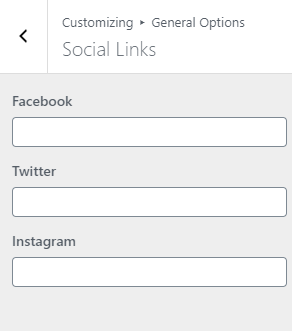
Layouts #
1. From Customize section, go to General Options.
2. From General Options, you will see Layouts Option.
3. In Layouts Option you will see:
- Archive Layout: This option is for archive content layout. Select an option that suits your site.
- Post Layout: This is for post layout. Here you can see different options select one that you would prefer.
- Page Layout: This is for page layout. Here you can see different options select one that you would prefer.

Footer #
1. From Customize section, go to General Options.
2. From General Options, you will see Footer Options.
3. In Footer Options you will see:
- Enable Footer Widgets?: This option allows you to enable/disable the footer widget section.
- Copyright Text: From here you can write the powered by text for your site.








