Travelvania supports the About pattern. You can add images along with text and buttons in this pattern.
Here is how you add About section to your website:
- Go to Page/Post or New/Edit
- Click on “+”sign on the top bar to display Pattern, Click on Travelvania
- Scroll down to find “About section” or search directly from the Search bar, Drag and Drop to add About section or you can click on the “+” sign in the template or page you want to About section
- Click on the about section area to edit image, text, headline and so on
- For advance settings click on the top right setting button, here you can edit style, color, typography, and radius
- Finally, Click “Save” to save changes
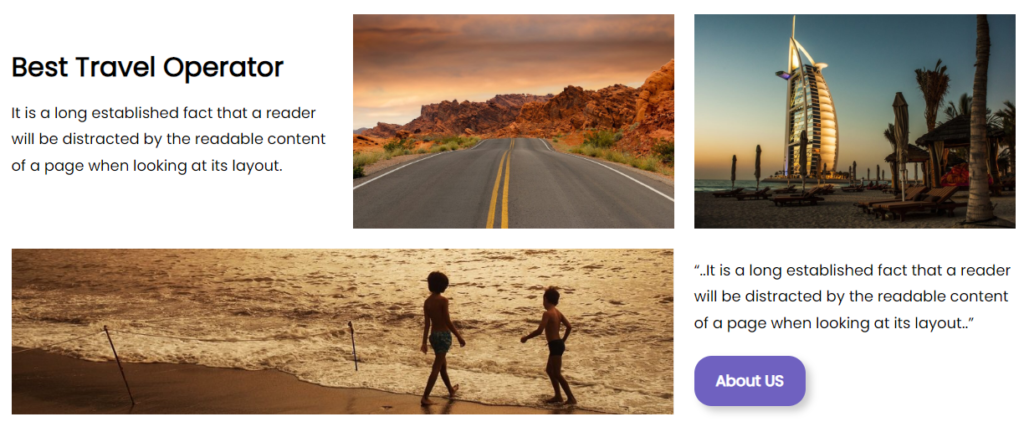
In addition to the About section, you can add other patterns such as Banner, Counter, Insta, Project, Search, Service, Team, and Testimonial to your website using the Travelvania theme. The process is similar for each pattern. Here’s how you can add these patterns:
- Go to the Page/Post where you want to add the pattern or create a new Page/Post.
- Click on the “+” sign on the top bar to display the available patterns.
- Look for the “Travelvania” pattern and select it.
- Scroll down or use the search bar to find the specific pattern you want to add (e.g., Banner, Counter, Insta, Project, Search, Service, Team, Testimonial).
- Drag and drop the pattern to the desired location on your Page/Post, or click on the “+” sign in the template or page where you want to add the pattern.
- Click on the pattern area to edit the content, customize the style, and make any desired changes.
- Use the available settings and options to modify the pattern’s appearance, text, images, and other relevant elements.
- Once you are satisfied with the changes, click “Save” to save the modifications to your Page/Post.
By following these steps, you can add various patterns to enhance the design and functionality of your website using the Travelvania theme. Each pattern offers its own unique features and customization options, allowing you to create visually appealing and engaging content.








