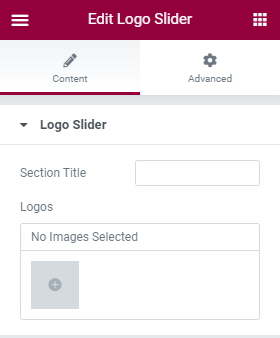This theme is made compatible with the elementor plugin. The front page can be set up using the widgets available in the plugin for the theme.
How to Use Elementor Plugin? #
Since the theme is compatible with the elementor plugin, one should be familiar to use the elementor plugin. Here are the steps that you can refer to use the elementor plugin.
- Install Elementor. Make sure you have your WordPress installation ready, along with the Elementor page builder installed.
- Edit a new page with Elementor.
- Insert an Elementor Template
- Make the template full-width.
- Add a widget.
Widgets from the Elementor plugin? #
There are altogether 11 widgets available in the elementor plugin for the Travel Buzz Pro Theme. All the widgets are explained below:
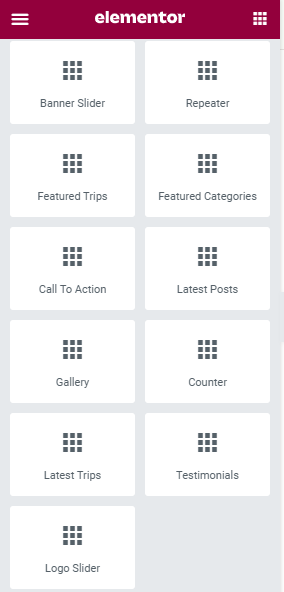
Banner Slider widget #
First of all click on the “Edit with elementor” button. You will reach the elementor edit page. You will be able to find the widget “Banner Slider widget” :
Further you can adjust the layout of the section via “Advanced” setting option.
- BannerSlider:
- Category type: This option will allow you to choose the category to display.
- Total Posts: This option will allow you to adjust the number of posts to be displayed in this section.
- Button Label: This option allows you to edit the button label.
- Trip Filter:
- Enable trip filter: Enable/ disable the trip filter search in the banner slider.
- Button Label: This option allows you to edit the button label.
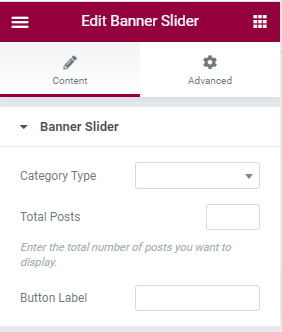
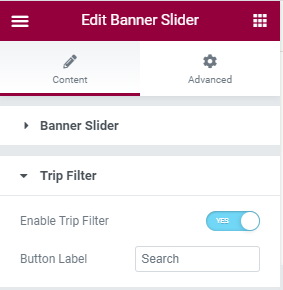
The Post displayed under this section comes from the post added from the backend.
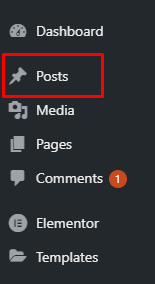
Featured Trips Widget #
First of all click on the “Edit with elementor” button. You will reach the elementor edit page. You will be able to find the widget “Featured Trips widget” :
Further you can adjust the layout of the section via “Advanced” setting option.
- Section Title: This option allows you to edit the header of the widget.
- Section Description: This option allows you to edit the description of the widget.
- Total Posts: This option will allow you to adjust the no of the post to be displayed in this section.
- Button Label: This option allows you to edit the button label.
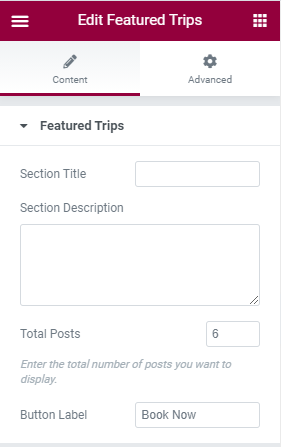
Features Categories Widget #
First of all click on the “Edit with elementor” button. You will reach the elementor edit page. You will be able to find the widget “Featured Categories” :
Further you can adjust the layout of the section via “Advanced” setting option.
- Title: This option allows you to edit the title of the widget.
- Description: This option allows you to edit the description of the widget.
- Icons: This option allows you to add icons.
- Category type: This option will allow you to choose the category to display.
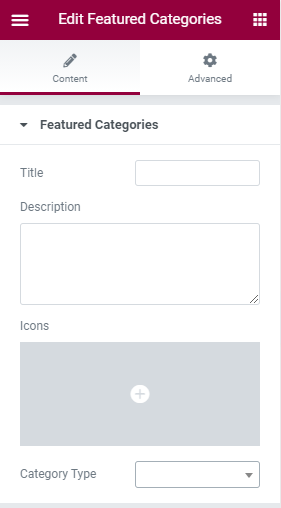
Call To Action Widget #
First of all click on the “Edit with elementor” button. You will reach the elementor edit page. You will be able to find the widget “Call To Action” :
Further you can adjust the layout of the section via “Advanced” setting option.
- Title: This option allows you to edit the title of the widget.
- Description: This option allows you to add the description.
- Primary Button label: This option allows you to edit the primary button label.
- Primary Button Link: This option allows you to add the link to the primary button.
- Secondary Button label: This option allows you to edit the secondary button label.
- Secondary Button Link: This option allows you to add the link to the secondary button.
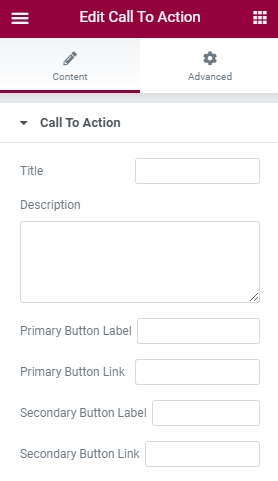
Latest Posts Widget #
First of all click on the “Edit with elementor” button. You will reach the elementor edit page. You will be able to find the widget “Latest Posts widget” :
Further you can adjust the layout of the section via “Advanced” setting option.
- Title: This option allows you to edit the header of the widget.
- Description: This option allows you to edit the description of the widget.
- Total Posts: This option will allow you to adjust the number of a post to be displayed in this section.
- Button Label: This option allows you to edit the button label
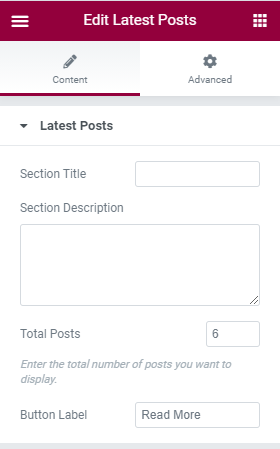
Gallery Widget #
First of all click on the “Edit with elementor” button. You will reach the element edit page. You will be able to find the widget “Gallery widget” :
Further, you can adjust the layout of the section via the “Advanced” setting option.
- Section Title: This option allows you to edit the title of the widget.
- Gallery: This option allows you to add images in the gallery widget.
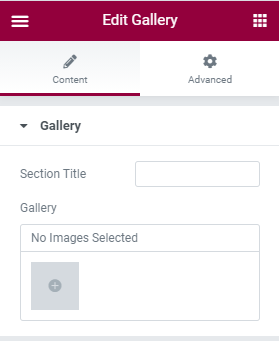
Counter Widget #
First of all click on “Edit with elementor” button. You will reach the elementor edit page. You will be able to find the widget “Counter Widget” :
Further you can adjust the layout of the section via “Advanced” setting option.a
Elements:
- Title: This option will allow you to edit the title.
- Count To: This option allows you to add the number to display in the counter.
- Icon: This option will allow you to choose the icon.
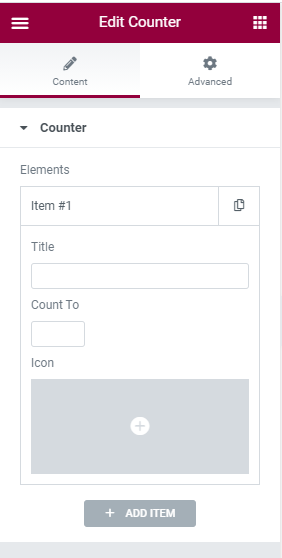
Latest Trips Widget #
First of all click on the “Edit with elementor” button. You will reach the elementor edit page. You will be able to find the widget “Latest Trips Widget” :
Further you can adjust the layout of the section via “Advanced” setting option.
- Section Title: This option allows you to edit the header of the widget.
- Total Posts: This option will allow you to adjust the no of post to be displayed in this section.
- Button Label: This option allows you to edit button label.
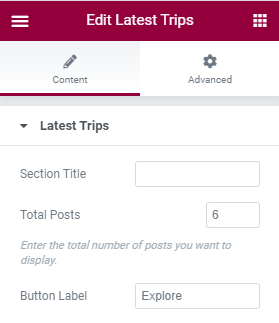
Testimonial Widget #
First of all click on “Edit with elementor” button. You will reach the elementor edit page. You will be able to find the widget “Testimonials widget”:
Further you can adjust the layout of the section via “Advanced” setting option.
- Name: This option will allow you to edit the reviewer name.
- Description: This option will allow you to add a reviewer
- Image: This option will allow you to change the reviewer image.
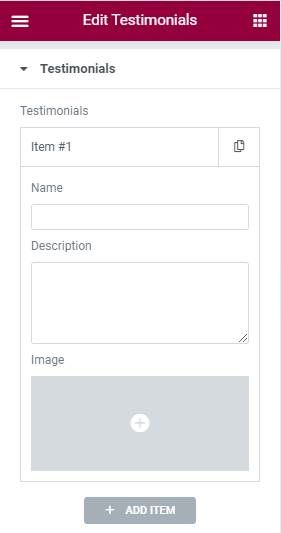
Logo Slider Widget #
First of all click on the “Edit with elementor” button. You will reach the elementor edit page. You will be able to find the widget “Logo Slider widget”:
Futher you can adjust the layout of the section via “Advanced” setting option.
- Section Title: This option allows you to edit the title of the widget.
- Logos: This option allows you to add logos in the logo slider widget.