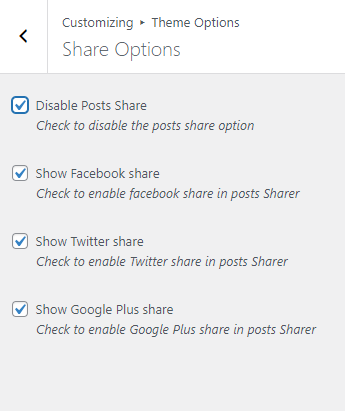1. From Customize section, go to Theme Options.
2. From Theme Options, you will see different sections. They are:
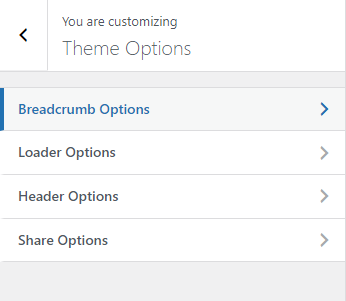
How to manage Breadcrumb Options? #
1. From Customize section, go to Theme Options.
2. From Theme Options, you will see Breadcrumb Options.
3. In Breadcrumb Options you will see:
- Disable Breadcrumbs Display: It allow to enable/disable the breadcrumb display .
- Click “Save & Publish” button to save changes.
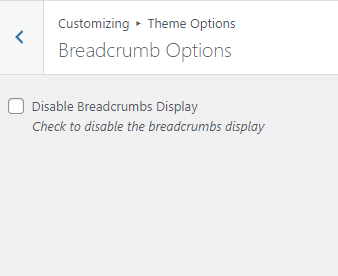
How to manage Loader Options? #
1. From Customize section, go to Theme Options.
2. From Theme Options, you will see Loader Options.
3. In Loader Options you will see:
- Disable Loader: It allow to enable/disable the loader.
- Click “Save & Publish” button to save changes.
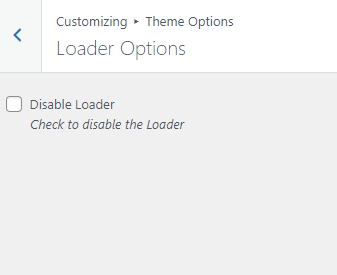
How to manage Header Options? #
1. From Customize section, go to Theme Options.
2. From Theme Options, you will see Header Options.
3. In Header Options you will see:
- Banner Image: This option allow you to upload the image for the header banner section.
- Click “Save & Publish” button to save changes.
Note : This image will be seen in other pages but not in the front page . This image can also be overwrite by the Featured image .
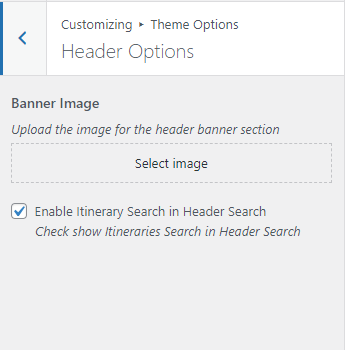
How to manage Share Options? #
1. From Customize section, go to Theme Options.
2. From Theme Options, you will see Share Options.
3. In Share Options you will see:
- Disable Posts Share : It allow to Enable/Disable the posts share option.
- Show Facebook share : It allow to Enable/Disable Facebook share in posts Sharer.
- Show Twitter share : It allow to Enable/Disable Twitter share in posts Sharer.
- Show Google Plus share : It allow to Enable/Disable Google Plus share in posts Sharer.
- Click “Save & Publish” button to save changes.