1. From the Customize section, go to Theme Options.
2. From Theme Options, you will see different sections. They are:
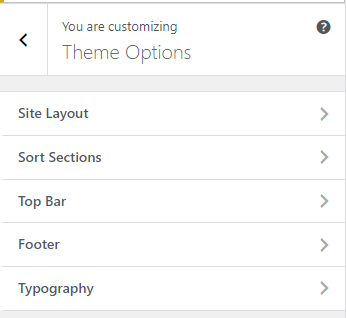
Site Layout Option #
1. From the Customize section, go to Theme Options.
2. From Theme Options, you will see Site Layout Option.
3. In Site Layout Option you will see:
- Single Post Layout: Under this option, you will find two dropdown options:
- Full Width: Selecting this option will adjust your single post page layout to full width.
- Right Sidebar: Selecting this option will adjust your single post page with the right sidebar.
- Pages Layout: Under this option, you will find two dropdown options:
- Full Width: Selecting this option will adjust the layout of your pages to full width.
- Right Sidebar: Selecting this option will adjust your pages with the right sidebar.
- Click the “Save & Publish” button to save changes.
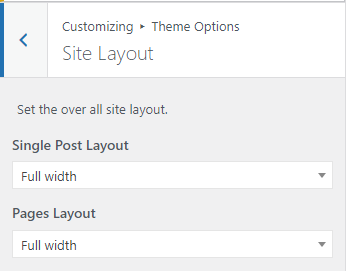
Sorts Section #
1. From the Customize section, go to Theme Options.
2. From Theme Options, you will see Sorts Section Option.
3. In Sorts Section Option you will see:
You can see boxes labeled with the sections that the theme provides which can be dragged up and down and in the front-end the sections will be displayed according to the order within the Sort Section.
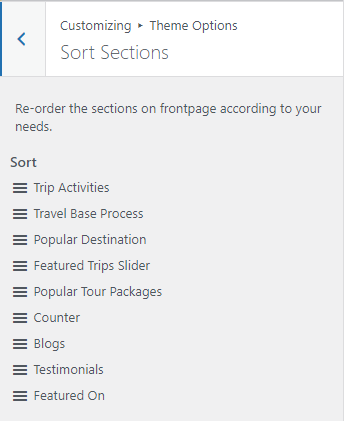
Top Bar Option #
1. From the Customize section, go to Theme Options.
2. From Theme Options, you will see Top Bar Option.
3. In Top Bar Option you will see:
- Enable Login and Sign Up?: This option allows you to enable/disable login and sign up.
- Login button label: This option allows you to add text for the login button.
- Login custom link: This option allows you to add a link for the login.
- Signup button label: This option allows you to add text for the signup button.
- Signup custom link: This option allows you to add a link for signup.
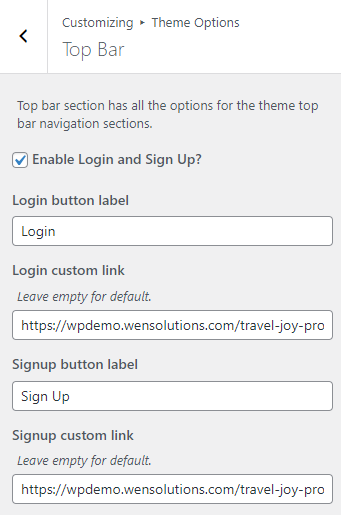
Footer Options #
1. From the Customize section, go to Theme Options.
2. From Theme Options, you will see Footer Options.
3. In Footer Options you will see:
- Enable newsletter: This option allows you to enable/disable newsletter.
- Newsletter label: This option allows you to add a text.
- Copyright text: This option allows you to add a text for the copyright to show in the footer section.
- Facebook: This option allows you to add a Facebook link.
- Twitter: This option allows you to add a Twitter link.
- Instagram: This option allows you to add a Instagram link.
- LinkedIn: This option allows you to add a LinkedIn link.
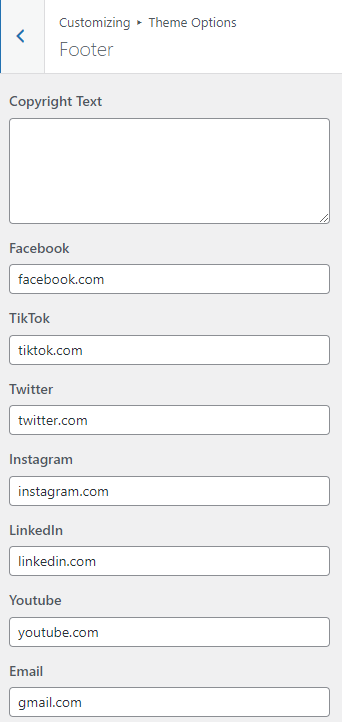
Typography #
- From the Customize section, go to Theme Options.
- From Theme Options, you will see Typography.
- In Typography you will see:
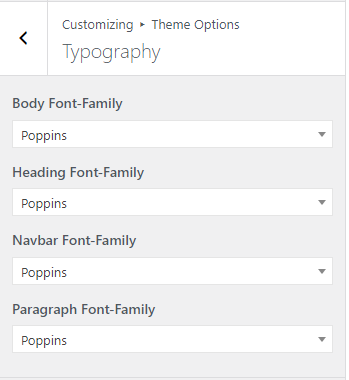
- Body Font-Family: This option lets you choose the font for your site.
- Heading Font-Family: This option lets you choose the font for your site heading.
- Navbar Font-Family: This option lets you choose the font for your site navbar.
- Paragraph Font-Family: This option lets you choose the font for paragraph on your site.







