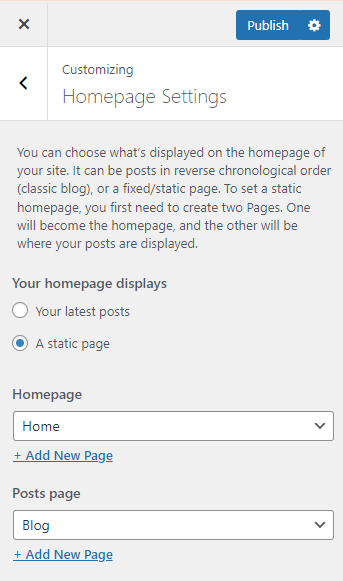After activation by default, you will see the list of posts on the homepage. You can change the home page into the structure as shown in the Travel Elemento Demo Page. For that, you need to set up a static front page.
To set a static front page we need to have a page that can be set as “A static page”. If you already have page then that’s fine otherwise follow the steps:
- Hover over the “Pages” menu
- You will see “Add New” under “All Pages”
- Click “Add New“
- You will be redirected to a new page.
- Add title “Home” or any title you want.
- Leave editor blank
- Click Publish.
Now you can set page “Home” (or any page you created) as “A static page”. When you set static front page, your blog posts will be removed from the homepage. So if you want to show blogs posts then you need to create blog page too. Follow above steps and create “Blog” page or any title you want to give for blog page. Now that we have both “Home” and “Blog” page, we are ready to set static front page. Follow the steps to set static front page:
- Hover over “Appearance”
- Click “Customize”
- Go to Homepage Settings.
- From Homepage Settings. section
- Choose the “A static page” option under the “Home page displays” title.
- You will be able to set any page as a static front page and blog page as shown in the image below.
- Click the “Save & Publish” button to save changes.