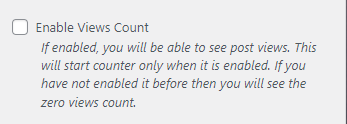1. From Customize section, go to Theme Options.
2. From Theme Options, you will see different sections. They are:
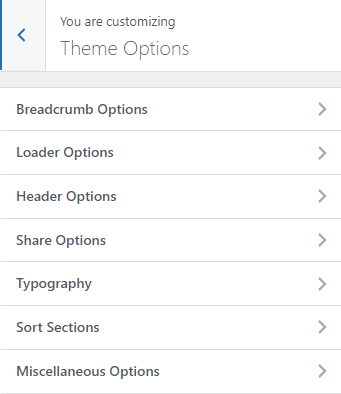
The above section are described below:
How to manage Breadcrumb Options? #
1. From Customize section, go to Theme Options.
2. From Theme Options, you will see Breadcrumb Options.
3. In Breadcrumb Options you will see:
- Disable Breadcrumbs Display: It allow to enable/disable the breadcrumb display .
- Click “Save & Publish” button to save changes.
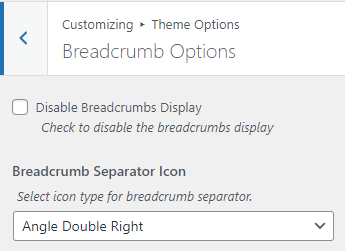
How to manage Loader Options? #
1. From Customize section, go to Theme Options.
2. From Theme Options, you will see Loader Options.
3. In Loader Options you will see:
- Disable Loader: It allow to enable/disable the loader.

How to manage Header Options? #
1. From Customize section, go to Theme Options.
2. From Theme Options, you will see Header Options.
3. In Header Options you will see:
- Banner Image: This option allow you to upload the image for the header banner section.
- Click “Save & Publish” button to save changes.
Note : This image will be seen in other pages but not in the front page . This image can also be overwrite by the Featured image .
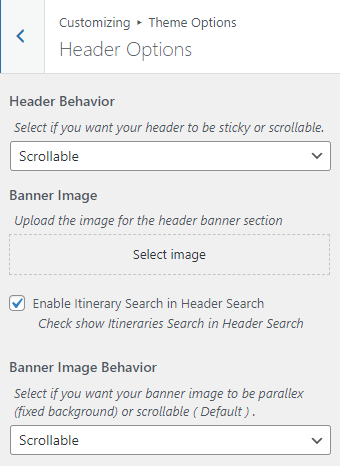
How to manage Share Options? #
1. From Customize section, go to Theme Options.
2. From Theme Options, you will see Share Options.
3. In Share Options you will see:
- Disable Posts Share : It allow to Enable/Disable the posts share option.
- Show Facebook share : It allow to Enable/Disable Facebook share in posts Sharer.
- Show Twitter share : It allow to Enable/Disable Twitter share in posts Sharer.
- Show Google Plus share : It allow to Enable/Disable Google Plus share in posts Sharer.
- Click “Save & Publish” button to save changes.
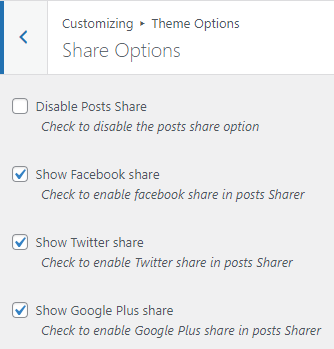
How to manage Typography? #
1. From Customize section, go to Theme Options.
2. From Theme Options, you will see Typography.
3. In Typography you will see:
Theme Font: #
- Choose your theme font type: This option lets you choose the font for your site.
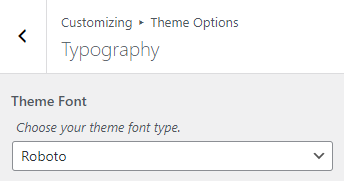
How to manage Sort Sections? #
1. From Customize section, go to Theme Options.
2. From Theme Options, you will see Sort Sections.
3. In Sort Sections you will see:
You can see boxes labeled with the sections that the theme provides which can de dragged up and down and in the front-end the sections will be displayed according to the order within the Sort Section.
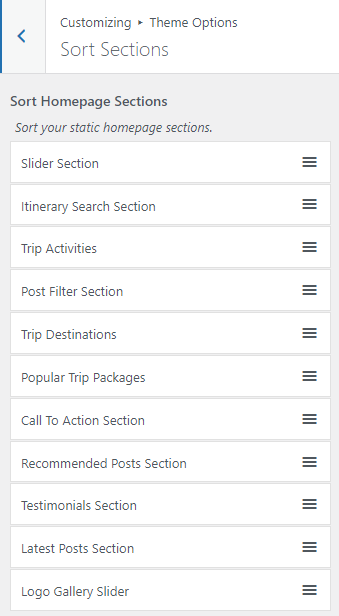
How to manage Miscellaneous Options? #
1. From Customize section, go to Theme Options.
2. From Theme Options, you will see Miscellaneous Options.
3. In Miscellaneous Options you will see:
- Enable Post Likes: This section allows your viewers to react “Like” to your blog posts.
- Enable View Count: This section allows you to see post views.
Front-end view for Likes:
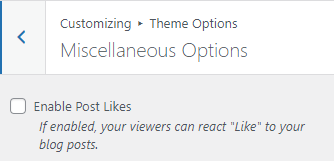
Front-end view for Views: