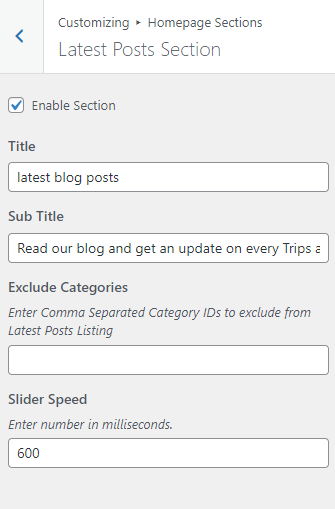The Home Page section is divided into multiple sections as shown in the screenshot below and explained below:
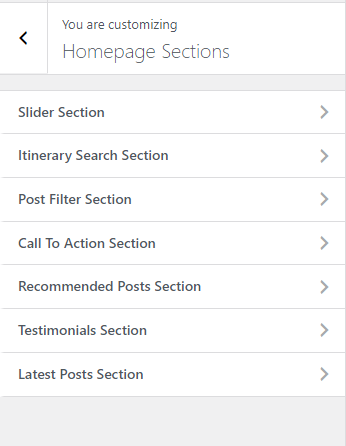
Slider Sections #
1. From Customize section, go to Homepage Sections Options.
2. From Homepage Sections Options, you will see Slider Sections Options.
3. In Slider Sections Options you will see:
- Enable Section: This option allow you to enables/disables the slider sections.
- Content Type : There are three available options which you can chose according to your requirement .
- Post Categories
- Trip Types
- Trip Locations
Options 1: When Post Categories is selected as content type you will find following option:
- Select Category: This option will enable the choose the category to be displayed.
- Slider Speed: Allow to control the slider speed .
- Read More Button Text: This option allow you to edit the button text .
- Click “Save & Publish” button to save changes.
Options 2: When Trip Types is selected as content type you will find following option:
- Select Trip Types: Select the desired Trip Types for Slider section. The Itinerary Type that you have entered using the plugin will appear here.
- Slider Speed: Allow to control the slider speed .
- Read More Button Text: This option allow you to edit the button text .
- Click “Save & Publish” button to save changes.
Options 3: When Itinerary Locations is selected as content type you will find following option:
- Select Trip Locations: Select the desired Trip Locations for Slider section. The location that you have entered using the plugin will appear here.
- Slider Speed: Allow to control the slider speed .
- Read More Button Text: This option allow you to edit the button text .
- Click “Save & Publish” button to save changes.
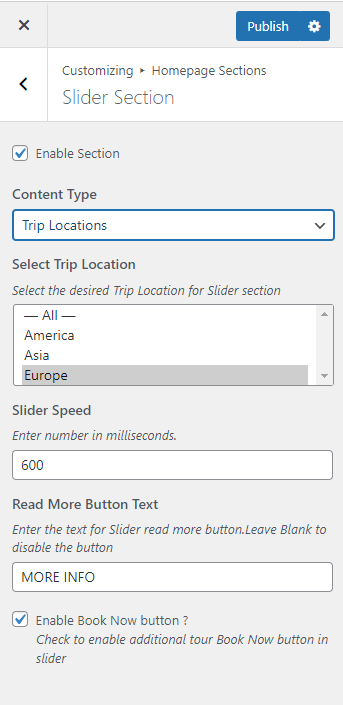
Itinerary Search Section #
A new section will appear in Home Page section i.e. Itinerary Search Section . After enabling the section it will appear just below the slider.
1. From Customize section, go to Homepage Sections Options.
2. From Homepage Sections Options, you will see Itinerary Search Options.
3. In Itinerary Search Options you will see:
- Enable Section: This option allow you to enable /disable Itinerary Search Section .
- Title : This option allow you to change the title of the section .
- Sub Title: This option allow you to change Subtitle for the itinerary search section.
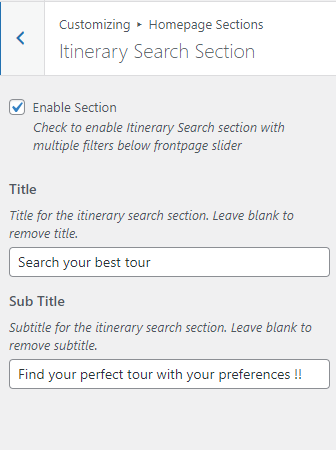
Post Filter Section #
1. From Customize section, go to Homepage Sections Options.
2. From Homepage Sections Options, you will see Post Filter Section Options.
3. In Post Filter Section you will see:
- Enable Section: It allow to enable/disable the Post Filter Section .
- Title: It allow to change the title of the section.
- Sub Title: It allow to change the sub title of the section.
- Content Type : There are three available options which you can chose according to your requirement .
- Post Categories
- Itinerary Types
- Itinerary Locations
Options 1: When Post Categories is selected as content type you will find following option:
- Select Category: This option will enable the choose the category to be displayed.
- Click “Save & Publish” button to save changes.
Options 2: When Trip Types is selected as content type you will find following option:
- Select Trip Types: Select the desired Trip Types for Slider section. The Trip Type that you have entered using the plugin will appear here.
- Click “Save & Publish” button to save changes.
Options 3: When Trip Locations is selected as content type you will find following option:
- Select Trip Location: Select the desired Trip Location for Slider section. The location that you have entered using the plugin will appear here.
- Click “Save & Publish” button to save changes.
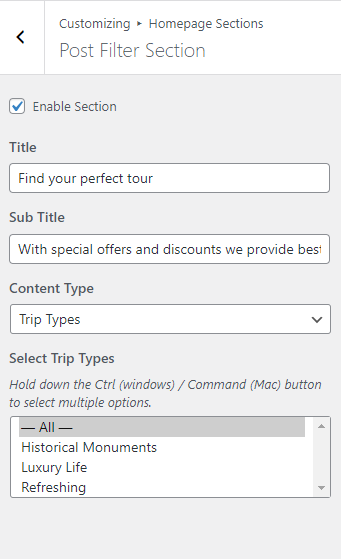
Call To Action Section #
1. From Customize section, go to Homepage Sections Options.
2. From Homepage Sections Options, you will see Call To Action Section Options.
3. In Call To Action Section you will see:
- Enable Section: It allows to enable/disable the Call To Action Section.
- Call To Action Content: This option will allow to chose the page to display in this section.
- Call to action Excerpt Length: This option will enable to control the no of words to display in this section.
- Button text: This option will enable editing the text for the button.
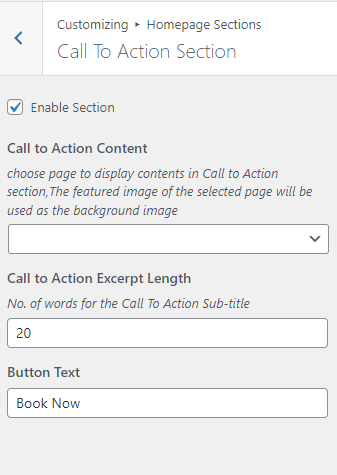
Recommended Posts Section #
1. From Customize section, go to Homepage Sections Options.
2. From Homepage Sections Options, you will see Recommended Posts Section Options.
3. In Recommended Posts Section you will see:
- Enable Section: It allows to enable/disable the Recommended Posts Section.
- Title: It allows to change of the title of the section.
- Sub Title: It allows to change the subtitle of the section.
- Content-Type: There are two available options which you can choose according to your requirement.
- Post Categories
- Recommended Trip’s
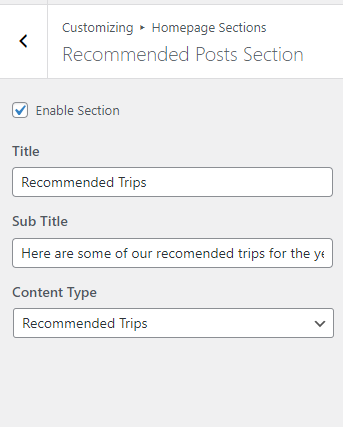
Testimonials Section #
1. From Customize section, go to Homepage Sections Options.
2. From Homepage Sections Options, you will see Testimonials Section Options.
3. In Testimonials Section you will see:
- Enable Section: This option allow you to enables/disables the slider sections.
- Content Type : There are two available options which you can chose according to your requirement .
- Post Category
Options 1: When Post Category is selected as content type you will find following option:
- Select Category: This option will enable the choose the category to be displayed.
- Background Image: This option enable you to upload image for CTA section background.
- Slider Speed: Allow to control the slider speed .
- Click “Save & Publish” button to save changes.
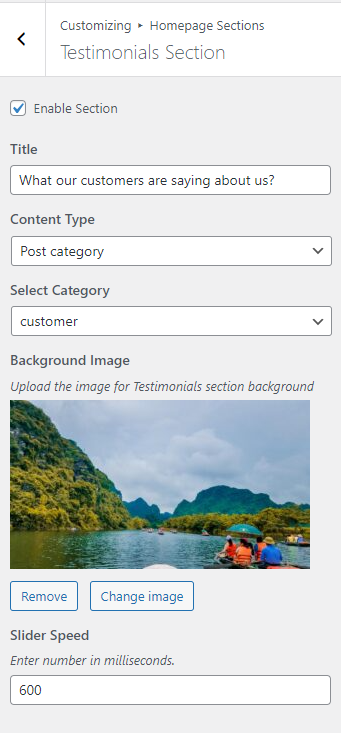
Latest Post Section #
1. From Customize section, go to Homepage Sections Options.
2. From Homepage Sections Options, you will see Latest Post Section Options.
3. In Latest Post Section you will see:
- Enable Section: It allows you to enable/disable the Recommended Posts Section.
- Title: It allows you to change the title of the section.
- Sub Title: It allows you to change the subtitle of the section.
- Exclude Categories: With this option, you will be able to exclude the category that you don’t want to display in Latest Post Section.
- Slider Speed: Allows you to control the slider speed.
- Click “Save & Publish” button to save changes.