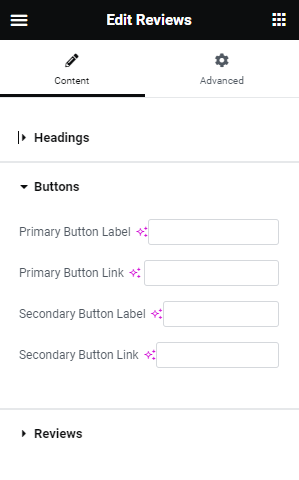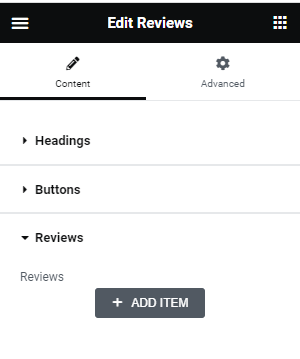Travel Escape Pro theme is made compatible with the elementor plugin. The front page can be set up using the widgets available in the plugin for the theme.
How to Use Elementor Plugin? #
Since the theme is compatible with the elementor plugin, one should be familiar to use the elementor plugin. Here are the steps that you can refer to use the elementor plugin.
- Install Elementor. Make sure you have your WordPress installation ready, along with Elementor page builder installed.
- Edit a new page with Elementor.
- Insert an Elementor Template
- Make the template full-width.
- Add a widget.
Widgets from the Elementor plugin? #
There are altogether 6 widgets available in the elementor plugin for the Travel Escape Pro Theme. All the widgets are explained below:

Banner Slider Widget #
First of all click on “Edit with elementor” button. You will reach the elementor edit page. You will be able to find the widget “Banner Slider widget” :
Further you can adjust the layout of the section via “Advanced” setting option.
- Banner Slider:
- Alignment: This option allows you to manage the alignment.
- Category Type: This option allows you to choose the categories to be displayed in this section.
- Total Posts: This option will allow you to adjust the no of a post to be displayed in this section
- Button Label: This option allows you to edit the button label.
- Trip Filter:
- Enable Trip Filter: This option allows you to enable the cards.
- Filter Heading: This option allows you to edit the filter heading.
- Button Label: This option allows you to edit the button label.
- Feature Cards:
- Enable Cards: This option allows you to enable the cards.



Latest Trips Widget #
First of all click on “Edit with elementor” button. You will reach the elementor edit page. You will be able to find the widget “Latest Trips widget” :
Further you can adjust the layout of the section via “Advanced” setting option.
- Header:
- Section Title: This option allows you to add the title.
- Section Descriptions: This option allows you to add the description.
- Buttons:
- Header Button Label: This option allows you to add the header button text.
- Trip Button Label: This option allows you to add the trip button text.
- Trip Meta:
- Number Of Trips: This option allows you to manage the number of trips.
- Display Location: This option allows you to enable/disable the locations.
- Display Ratings: This option allows you to enable/disable the ratings.
- Display Trips Type: This option allows you to enable/disable the trips types.
- Display PAX: This option allows you to enable/disable the pax.



Post Filter Widget #
First of all click on “Edit with elementor” button. You will reach the elementor edit page. You will be able to find the widget “Post Filter widget” :
Further, you can adjust the layout of the section via “Advanced” setting option.
- Post Filter:
- Title: This option allows you to edit the title of the widget.
- Posts Category: This option allows you to chose the category that you want to display in the widget.
- Total Posts: This option will allow you to adjust the number of post to be displayed in this section.

Featured Trips Widget #
First of all click on “Edit with elementor” button. You will reach the elementor edit page. You will be able to find the widget “Featured Trips widget” :
Further you can adjust the layout of the section via “Advanced” setting option.
- Header:
- Section Title: This option allows you to edit the title of the widget.
- Section Descriptions: This option allows you to add descriptions in this section.
- Buttons:
- Header Button Label: This option allows you to edit the button label.
- Trip Button Label: This option allows you to edit the trip button label.
- Trip Meta:
- Number Of Trips: This option allows you to manage the number of trips.
- Display Location: This option allows you to enable/disable the locations.
- Display Ratings: This option allows you to enable/disable the ratings.

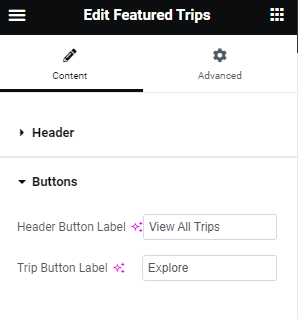
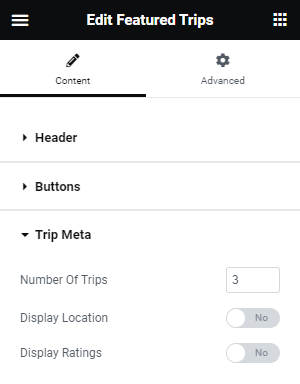
Featured Categories Widget #
First of all click on “Edit with elementor” button. You will reach the elementor edit page. You will be able to find the widget “Featured Categories widget” :
Further you can adjust the layout of the section via “Advanced” setting option.
- Featured Categories:
- Title: This option allows you to edit the title of the widget.
- Description: This option allows you to add descriptions.
- Icons: This option will allow you to add the icons.
- Category Type: This option will allow you to choose the post categories.
- Trip Location: This option allows you to choose the trip location.
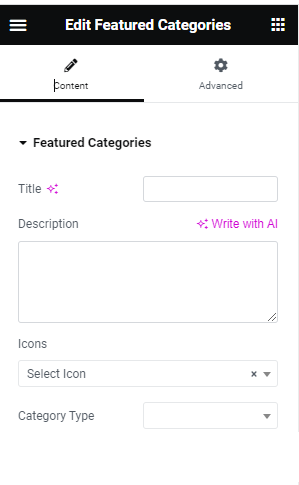
Reviews Widget #
First of all click on “Edit with elementor” button. You will reach the elementor edit page. You will be able to find the widget “Reviews widget” :
Further you can adjust the layout of the section via “Advanced” setting option.
- Headings:
- Title: This option allows you to edit the header of the widget.
- Description: This option allows you to add the description.
- Buttons:
- Primary Buton Label: This option will allow you to edit the reviewer name.
- Primary Button Link: This option will allow you to add reviewer Positions.
- Secondary Buton Label: This option will allow you to add the review.
- Secondary Button Link: This option will allow you to add the rating.
- Reviews:
- Reviewer picture: This option will allow you to change the reviewer image.
- Reviewer Name: This option will allow you to edit the reviewer name.
- Reviewer Position: This option will allow you to add reviewer Positions.
- Rating: This option will allow you to add the rating.
- Review: This option will allow you to add the review.