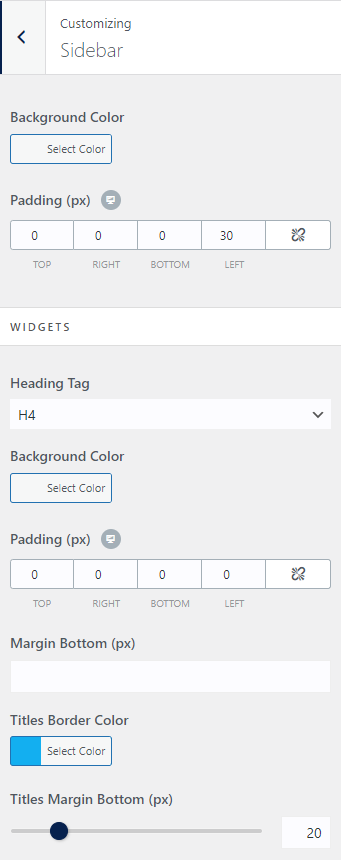The options available in the customizer settings are explained in the given articles below:
How to manage Site Title, Logo, Tagline and Site Icon? #
1. From Customize section, go to Site Identity.
2. From Site Identity, you will be able to add various options related to site identity like:
- Logo ( Only available in WordPress versions greater than or equal to 4.5 ): It changes the main logo of the site.
- Site Title: It changes the main site title of the site.
- Tagline: It changes the tagline (i.e: Description) of the site.Just below the site title.
- Site Icon: The Site Icon is used as a browser and app icon for your site. The icon must be square, and at least 512px wide and tall.
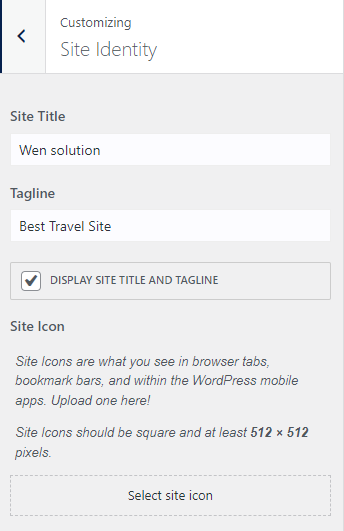
How to manage Colors? #
1. From Customize section, go to Colors.
2. In Colors Options you will see:
- Header Text Color: This option allows you to choose the color for the header text.

How to manage Menus? #
How to create a Menu? #
1. From the Customize section, go to Menus.
2. From Menus, click the “Add a Menu” button and you will be able to create a menu.
3. Now, click Add Items and you will be able to Add or Remove Menu Items according to your requirement.
4. Select Menu locations.
5. If the preview looks fine, save the changes by clicking on Save and publish button.
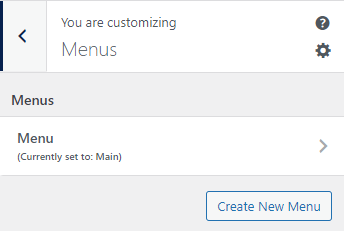
How to change Menu Locations? #
1. From Customize section, go to Menus and inside it you will find Menu Locations.
2. Here you can:
- Select the menu for Top Bar.
- Select the menu for Main.
- Select the menu for Footer.
- Select the menu for Mobile (optional).
3. If the preview looks fine, save the changes by clicking on Save and publish button.
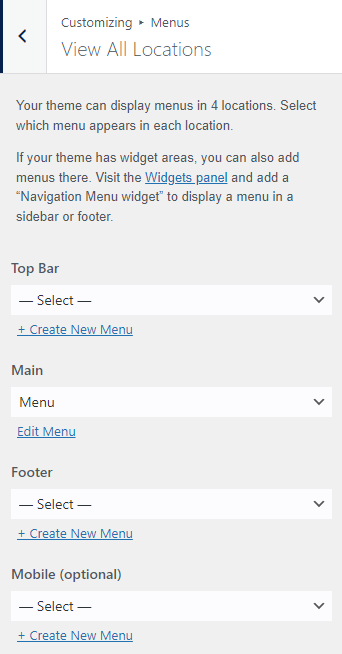
How to add Widgets? #
1. From Customize section, go to Widgets.
2. From Widgets, you will see different sections to add widget where you will be able to Add a Widget or Remove widgets by going to a particular widget section.
3. And the added widget will be displayed in a particular section that you have added.
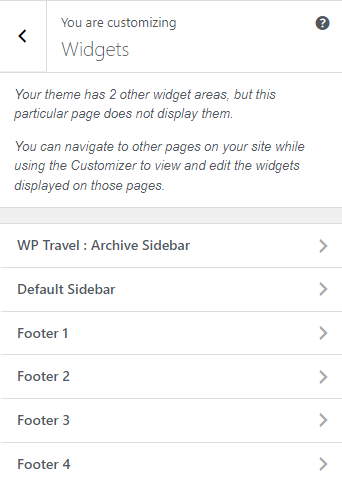
Available widget Area :
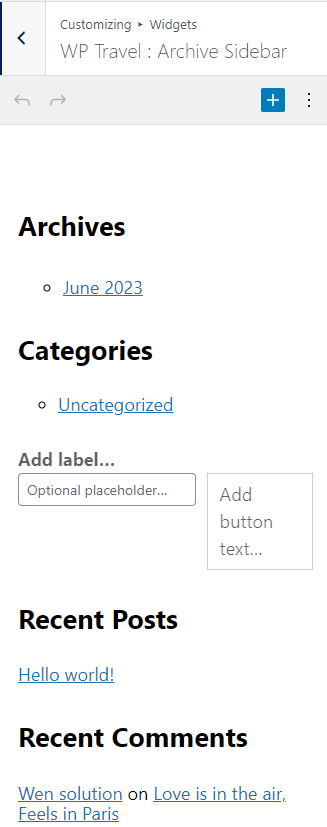
How to change Homepage Settings? #
1. From Customize section, go to Homepage Settings and inside it you will see two option.
2. Here you can:
- Your latest posts: When you choose this option, the latest posts you have created will display on the homepage
- A static page: You will be able to set a page as FrontPage and you will find the Post Page option as well.
- Homepage: You can set any page as a Homepage.
- Posts Page: You can set any page as a Blog.
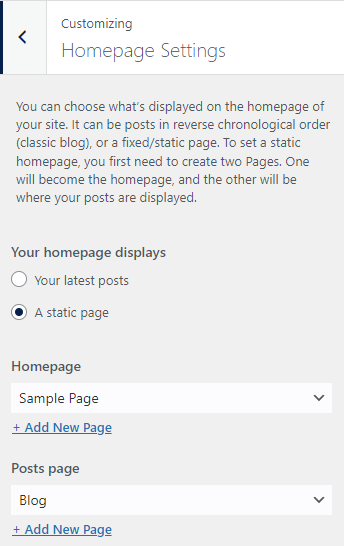
How to manage Header? #
As this theme is a child theme and some of the customizer options are coming from its parent theme (Ocean WP), to manage the Header, please click here.
How to manage Typography? #
As this theme is a child theme and some of the customizer options are coming from its parent theme (Ocean WP), to manage the Typography, please click here.
How to manage Sidebar? #
This setting has various options which are described below:
- Background Color: This option allows the user to select a color for the background.
- Padding: This option allows the user to add padding for the sidebar on top, right, bottom, and left.
- WIDGETS
- Heading Tag: This option allows the user to select the heading tag for sidebar headings.
- Background Color: This option allows the user to select a color for the widget background.
- Padding: This option allows the user to add padding for the widgets on top, right, bottom, and left.
- Margin Bottom: This option allows the user to add a bottom gapping for the widgets.
- Titles Border Color: This option allows the user to select the color for the border title.
- Titles Margin Bottom: This option allows the user to add a Title bottom gapping for the widgets.