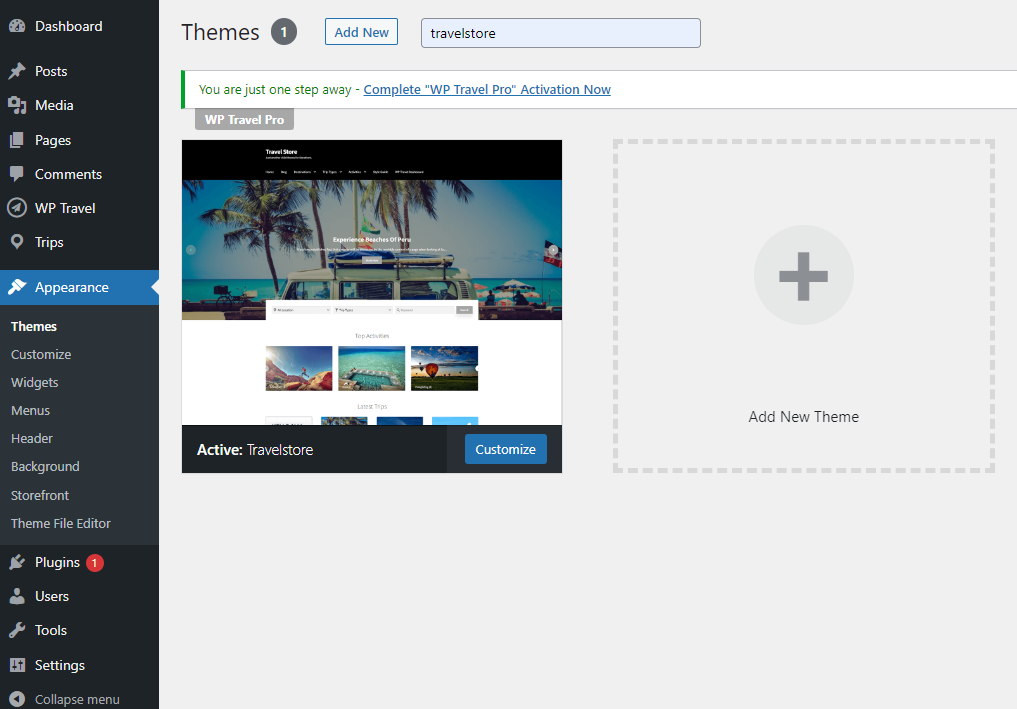Table of Contents
You can choose either of the approaches given below to install your Travelstore theme.
From your admin dashboard. #
- Download the Travelstore theme from the WordPress theme directory
- Log in to the WordPress Administration Panels.
- Select the Appearance panel, then Themes.
- Select Add New.
- Then select Upload Theme.
- Click Browse Locate travelstore.zip Theme on your computer.
- Select travelstore.zip and click Install Now. OR
Upload and install theme through FTP client #
You can use FTP client like FileZilla to connect your web server.
- Download Travelstore theme from the WordPress theme directory
- Unzip travelstore.zip to your Desktop.
- Using an FTP client to access your host web server, go to /wp-content/themes/ and upload your new copy of Travelstore Theme.
- Now, log into the WordPress Dashboard with your login details.
- Select the Appearance panel, then Themes.
- You will see the theme in the list.
- Then click Activate button.
- Now the theme will be activated and go through the following options to set up the theme stepwise.
Search from your admin dashboard. #
- Log in to the WordPress Administration Panels.
- Select the Appearance panel, then Themes.
- You will see the search section beside Add New section.
- You can search the Travelstore theme as shown in the screenshot below and install it.