1. From the Customize section, go to Colors.
2. On the Colors section, there will be the following different options:
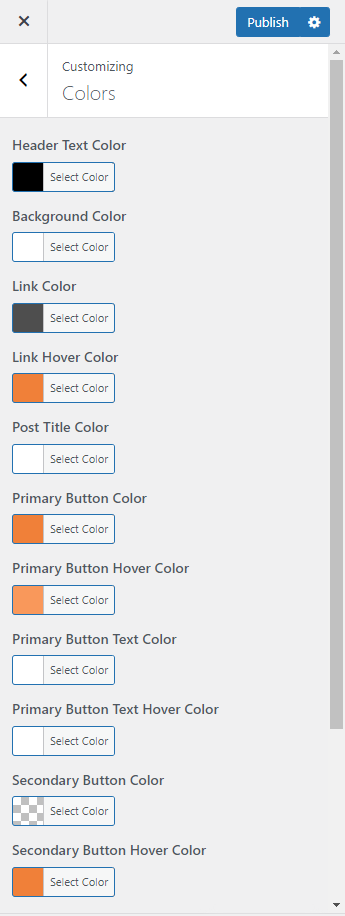
- Header Text Color: This option allows you to change the header text color.
- Background Color: This option allows to change the background color of the site.
- Link Color: This option allows to change the link color.
- Link Hover Color: This option allows to change link hover color.
- Posts Title Color: This option allows to change the posts title color.
- Primary Button Color: This option allows to change the primary button color.
- Primary Button Hover Color: This option allows to change the primary button hover color.
- Primary Button Text Color: This option allows to change the primary button text color.
- Primary Button Text Hover Color: This option allows to change the primary button text hover color.
- Secondary Button Color: This option allows to change the secondary button color.
- Secondary Button Hover Color: This option allows to change the secondary button hover color.
- Secondary Button Text Color: This option allows to change the secondary button text color.
- Secondary Button Text Hover Color: This option allows to change the secondary button text hover color.
- Footer Section Background Color: This option allows to change the footer section background color.







