The Front Page is divided into multiple sections as shown in the screenshot below and explained below:
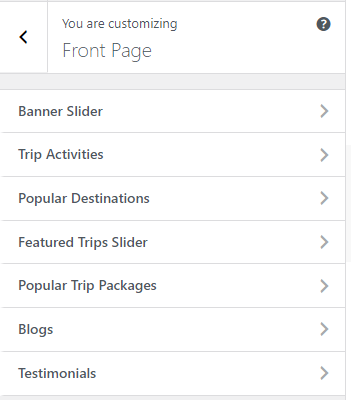
Banner Slider #
1. From the Customize section, go to Frontpage Options.
2. From Frontpage Options, you will see Banner Slider Options.
3. In Banner Slider Options you will see:
- Enable Banner Slider Section?: This option allows you to enable/disables the slider sections.
- Select Taxonomy: There are Four available options which you can choose according to your requirement.
- Post Category
- Pages
- Trip Locations
- Trip Types
Options 1: When “Post Category” is selected you will find the following option:
- Select Terms For Slider: This option will enable the choose the category to be displayed.
- Click the “Save & Publish” button to save changes.
Options 2: When “Pages” is selected you will find the following option:
- Select Pages For Slider: This option will enable the choose the category to be displayed.
- Click the “Save & Publish” button to save changes.
Note: Option 3 and 4 i.e. Trip Locations and Trip Types will appear in dropdown option only after activation of WP Travel Plugin which is recommended by the theme.
Options 3: When Trip Locations is selected you will find following option:
- Select Terms For Slider: Select the desired location for Slider section. The location that you have entered using the plugin will appear here.
- Click “Save & Publish” button to save changes.
Options 4 : When Trip Types is selected you will find following option:
- Select Terms For Slider: Select the desired Trip types for Slider section. Trip type that you have entered using the plugin will appear here.
- Click “Save & Publish” button to save changes.
Social Links:
Here is the list of social links that appear in the slider section:
- Facebook: This option allows you to enter the Facebook link.
- Twitter: This option allows you to enter the Twitter link.
- Instagram: This option allows you to enter the Instagram link.
- LinkedIn: This option allows you to enter the LinkedIn link.

Trip Activities #
Note: This section will only appear after activating the WP Travel Plugin. When WP Travel Plugin is activated which is recommended by the theme itself, a new section will appear in the Home Page section i.e. Trip Activities Section.
1. From the Customize section, go to Frontpage Options.
2. From Frontpage Options, you will see Trip Activities Options.
3. In Trip Activities Options you will see:
- Enable Trip Activities Section?: This option allows you to enable/disables the Activities sections.
- Main Heading: This option allows you to edit the main heading.
- Sub Heading: This option allows you to edit the subheading.

Popular Destinations #
Note: This section will only appear after activating the WP Travel Plugin. When WP Travel Plugin is activated which is recommended by the theme itself, a new section will appear in the Home Page section i.e. Popular Destinations.
1. From the Customize section, go to Front Page Options.
2. From Front Page Options, you will see Popular Destinations Options.
3. In Popular Destinations Options you will see:
- Enable Popular Destination Section?: This option allows you to enable/disables the Popular Destination sections.
- Main Heading: This option allows you to edit the main heading.
- Sub Heading: This option allows you to edit the subheading.
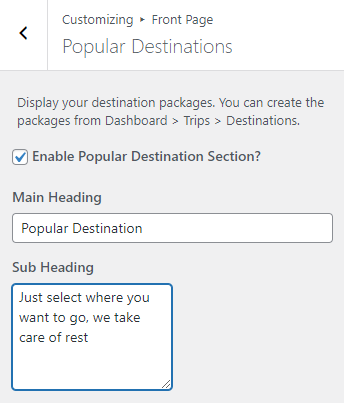
Featured Trips Slider #
Note: This section will only appear after activating the WP Travel Plugin. When WP Travel Plugin is activated which is recommended by the theme itself, a new section will appear in the Home Page section i.e. Featured Trips Slider.
1. From the Customize section, go to Frontpage Options.
2. From Frontpage Options, you will see Featured Trips Slider Options.
3. In Featured Trip Slider Options you will see:
- Enable Featured Trips Slider Section?: This option allows you to enable/disables the Featured Trip Slider sections.
- Display Trip Details?: This option allows you to display the trip detail.
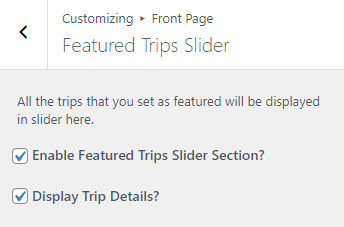
Popular Trip Packages #
Note: This section will only appear after activating the WP Travel Plugin. When WP Travel Plugin is activated which is recommended by the theme itself, a new section will appear in the Home Page section i.e. Popular Trip Packages.
1. From the Customize section, go to Frontpage Options.
2. From Frontpage Options, you will see Popular Trip Packages Options.
3. In Popular Trip Packages Options you will see:
- Enable Popular Trip Packages Section?: This option allows you to enable/disables the Popular Trip Packages sections.
- Main Heading: This option allows you to edit the main heading of the section.
- Sub Heading: This option allows you to edit the subheading of the section.
- Select Trips: This option allows you to select the trips.
- Display Next Departures?: This option allows you to display the next departure date of that trip.
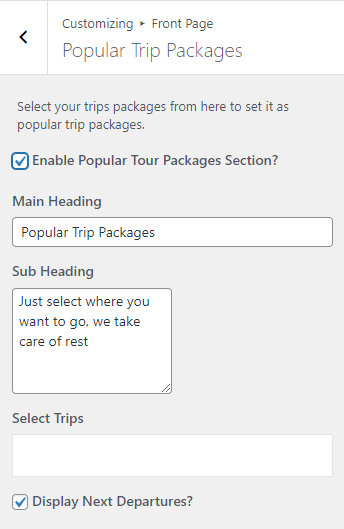
Blogs #
1. From the Customize section, go to Frontpage Options.
2. From Frontpage Options, you will see Blogs Options.
3. In Blogs Options you will see:
- Enable Blogs Section?: This option allows you to enable/disables the blog sections.
- Main Heading: This option allows you to edit the main heading of the section.
- Sub Heading: This option allows you to edit the subheading of the section.
- Select Taxonomy: This option allows you to select a taxonomy to display in this section.
- Select Term For Blogs: This option allows you to select the category to display in this section.

Testimonials #
1. From the Customize section, go to Frontpage Options.
2. From Frontpage Options, you will see Testimonials Options.
3. In Testimonials Options you will see:
- Enable Testimonials Section?: This option allows you to enable/disables the testimonial sections.
- Taxonomy: This option allows you to choose the taxonomy.
- Select Term For Testimonials: This option allows you to select the category to display in this section.








