The are multiple sections under Travel Ocean settings which are explained below:
Banner Slider #
1. From the Customize section, go to Travel Ocean Settings.
2. From Travel Ocean Settings, you will see Banner Slider Option.
3. In the Banner Slider Option you will see:
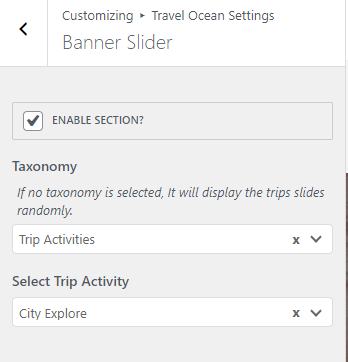
- Enable Section?: This option allows you to enable/disables the slider sections.
- Taxonomy: There are three available options which you can choose according to your requirement.
- Trip Locations
- Trip Types
- Trip Activities

Note: Options 1, 2, and 3 i.e. Trip Locations, Trip Types, and Trip Activities will appear in the dropdown option only after activation of WP Travel Plugin which is recommended by the theme.
Options 1: When Trip Locations is selected you will find the following option:
- Select Destination: Select the desired location for the Slider section. The location that you have entered using the plugin will appear here.
- Click the “Save & Publish” button to save changes.
Options 2: When Trip Types is selected you will find the following option:
- Select Trip Types: Select the desired Trip types for the Slider section. The trip type that you have entered using the plugin will appear here.
- Click the “Save & Publish” button to save changes.
Options 3: When Trip Activities is selected you will find the following option:
- Select Trip Activity: Select the desired Trip activity for the Slider section. Activities that you have entered using the plugin will appear here.
- Click the “Save & Publish” button to save changes.
Front End:

Trip Filter #
1. From the Customize section, go to Travel Ocean Settings.
2. From Travel Ocean Settings, you will see Trip Filter Option.
3. In Trip Filter Option you will see:
- Enable Section?: This option allows you to enable/disables the trip search filter sections.

Front End:

Post Categories #
1. From the Customize section, go to Travel Ocean Settings.
2. From Travel Ocean Settings., you will see Post Categories.
3. In the Post Categories you will see:
- Enable Section?: This option allows you to enable/disables the Post Categories sections.
- Title: This option allows you to edit the main title.
- Taxonomy: This option allows you to select the taxonomy.

- Number Of Items: This option allows you to manage the number of categories to be displayed.
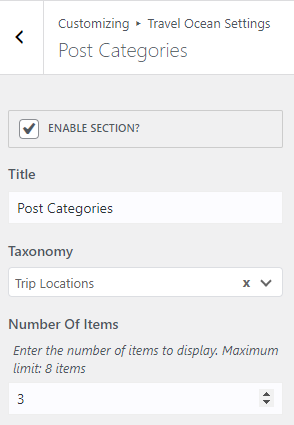
Front End:
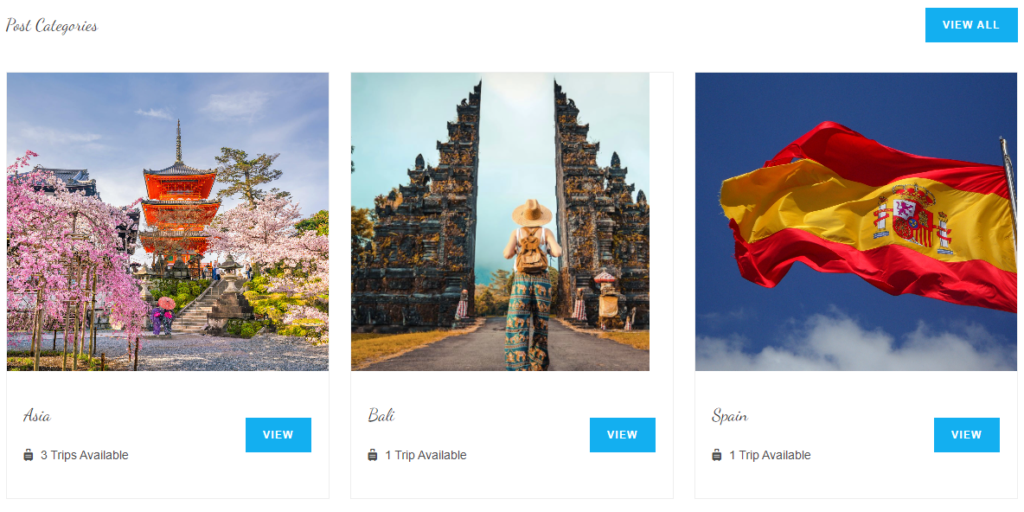
Featured Trips #
1. From the Customize section, go to Travel Ocean Settings.
2. From Travel Ocean Settings Options, you will see Featured Trips Options.
3. In Featured Trips Options you will see:
- Enable Section?: This option allows you to enable/disables the Featured Trip sections.
- Title: This option allows you to edit the title of the section.

The trips that are marked as featured will appear under this section.

Front End:

Category Listings #
1. From the Customize section, go to Travel Ocean Settings Options.
2. From Travel Ocean Settings Options, you will see Category Listings.
3. In Category Listings you will see:
- Enable Section?: This option allows you to enable/disables the Category Listings sections.
- Title: This option allows you to edit the main title.
- Taxonomy: This option allows you to select the taxonomy.

- Number Of Items: This option allows you to manage the number of categories to be displayed.
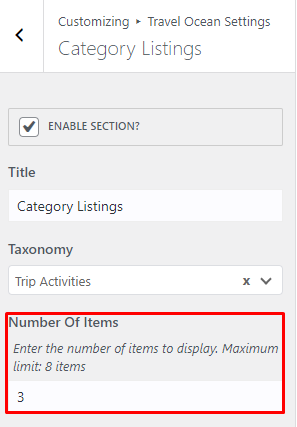
Front End:
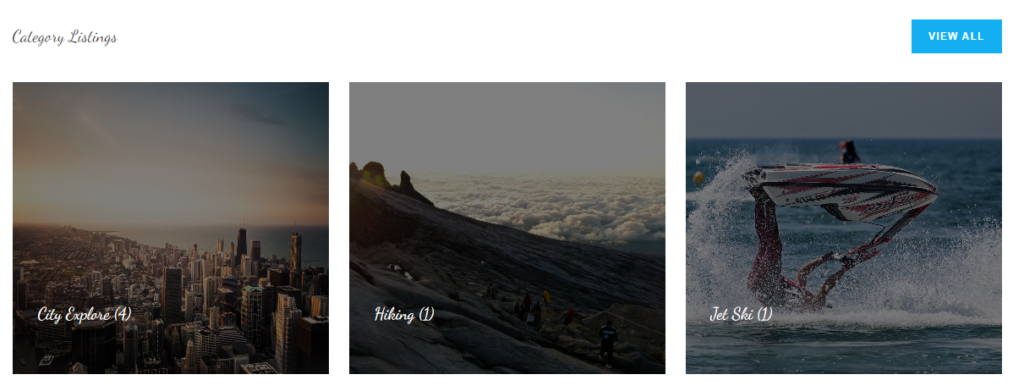
Customer Reviews #
1. From the Customize section, go to Travel Ocean Settings. Options.
2. From Travel Ocean Settings. Options, you will see Customer Reviews Options.
3. In Customer Reviews Options. you will see:
- Enable Section?: This option allows you to enable/disables the Customer Reviews sections.
- Title: This option allows you to edit the title of the section.
- Filter Reviews: This option allows you to select the option to display the review on the frontend.
- Display all reviews:
- From Three stars and above
- From Four stars and above
- Five stars only

Front End:








