Table of Contents
1. From the Customize section, go to General Options.
2. From General Options, you will see different sections. They are:
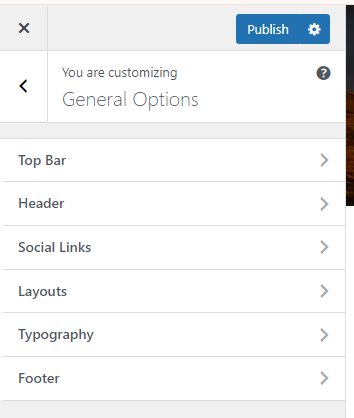
Top Bar #
- From General Options, you will see Top Bar Options.
- In Top Bar Options you will see:
- Enable Top Bar: This option allows you to enable/disable the top bar.
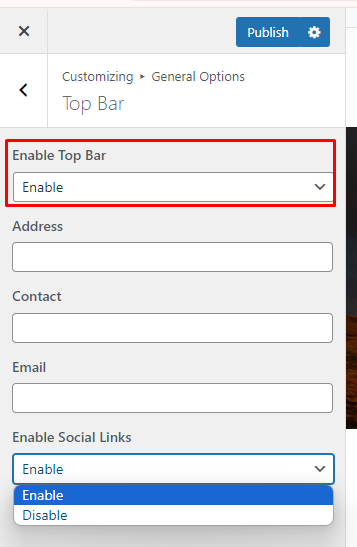
Once the Enable Top Bar is enabled you will see the following option.
- Address: This option allows you to add your address.
- Contact: This option allows you to add contact.
- Email: This option allows you to add your email address.
- Enable Social Links: This option allows you to enable/disable the social links.
Header #
- From General Options, you will see Header Options.
- In Header Options you will see:
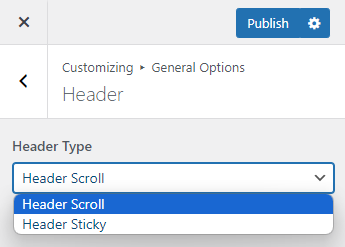
- Header Scroll: This option allows the navbar to hide while scrolling down.
- Header Sticky: This option allows the navbar to stitch at the top while scrolling down.
Social Links #
- From General Options, you will see Social Links Option .
- In Social Links Option you will see:
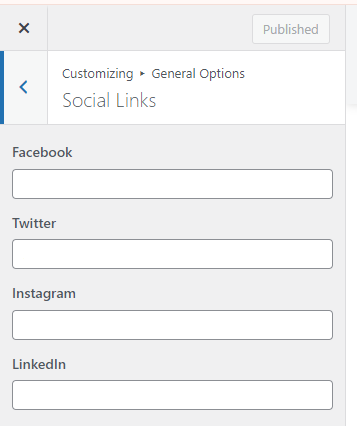
- Facebook: This option allows you to add the Facebook link.
- Twitter: This option allows you to add the Twitter link.
- Instagram: This option allows you to add the Instagram link.
- LinkedIn: This option allows you to add the LinkedIn link.
Layouts #
- From General Options, you will see Layouts Options.
- In Layouts Options you will see:
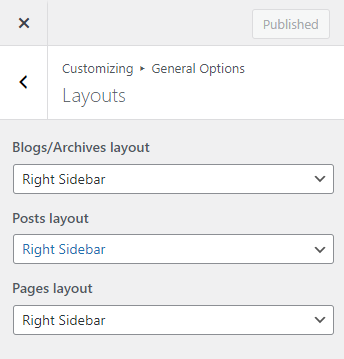
- Blog/Archive Layout: This option is for archive content layout. Select an option that suits your site.
- Posts Layout: This is for post layout. Here you can see different options select one that you would prefer.
- Pages Layout: This is for page layout. Here you can see different options select one that you would prefer.
Typography #
- From General Options, you will see Typography Options
- In Typography Options you will see:
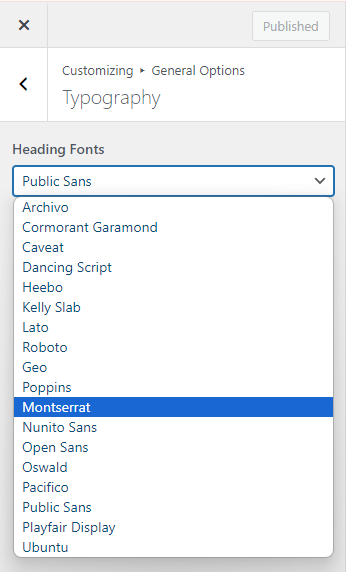
- Heading Fonts: This option allows you to select your header font.
Footer #
- From General Options, you will see Footer Options.
- In Footer Options you will see:
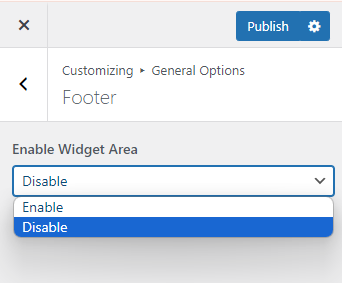
Enable Footer Widgets Area: This option allows you to enable/disable the footer widget section.







